This Addin is for the Microsoft's New Outlook®
Click here for you are using Classic Microsoft® Outlook >>
The SMS Add-in for New Microsoft® Outlook® allows you to send and receive SMS messages in Microsoft® Outlook®.
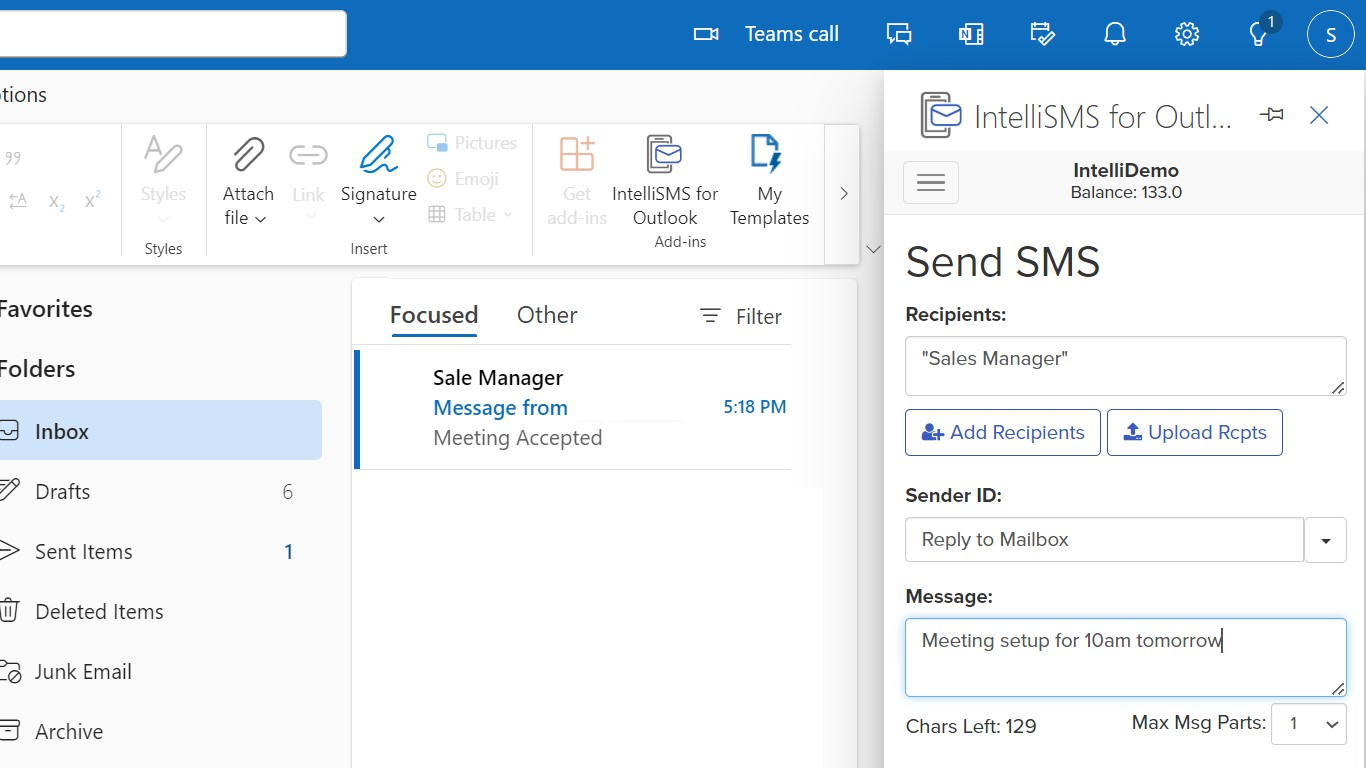
Features:
- Provides full 2-way SMS functionality within the Microsoft® Outlook® environment.
- Receive SMS replies back into your Outlook® inbox (Dedicated Number not required). read more >>>
- Tightly integrated into Outlook® Environment. read more >>>
- Bulk send SMS to up to 100,000 recipients in one go.
- Copy and paste number lists from Microsoft® Access® and Excel®.
- Fast recipient entry with auto-complete.
- Support for multipart long SMS messages.
- Schedule messages for delivery at later date.
- Upload and Send - Upload messages from Text (CSV) or Microsoft Excel file
- Support for message delivery reports.
Install Instructions
1. In Outlook click on the App icon and then Add Apps...
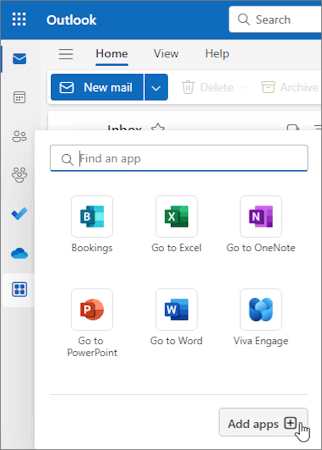
2. Search for IntelliSoftware, click on the IntelliSMS Addin for Outlook
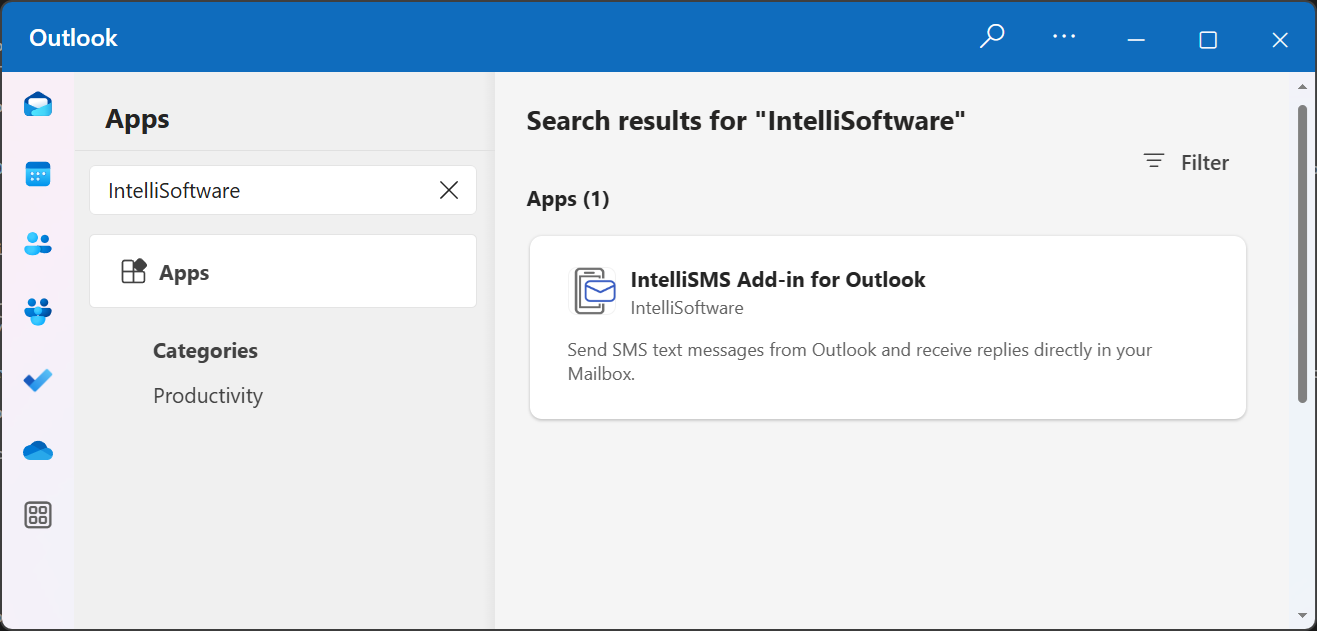
3. Click on Add
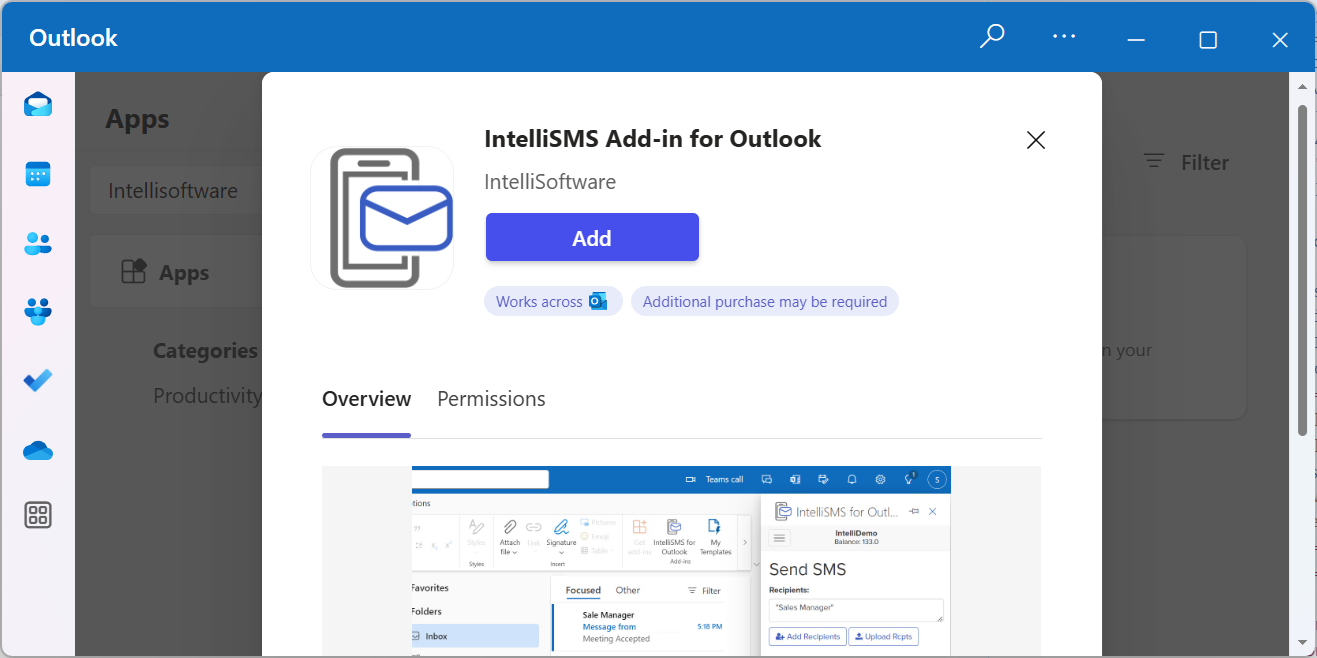
Alternatively the addin can be installed via AppSource:
Go To AppSource page
How to use the Outlook Add-in
The add-in is only available whilst reading an email
Click on the App icon and then select IntelliSMS Addin for Outlook
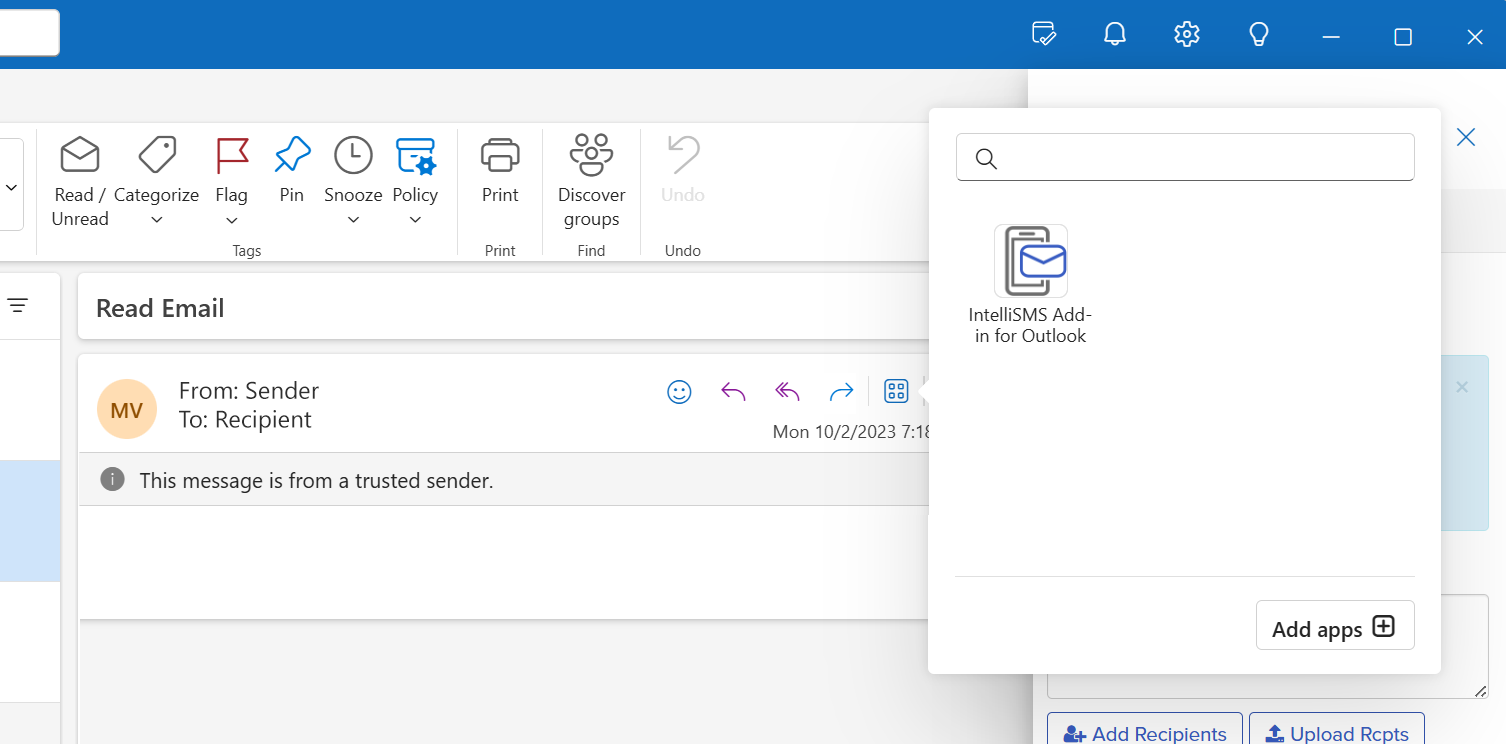
If the App icon is not visible you may need to click on the three-dots '...'
Pricing:
The SMS Add-in for Microsoft® Outlook® is available to IntelliSoftware customers free of charge. To send SMS messages you will need an SMS account. There is no setup or monthly charges, you just pay for the messages that you send. Simply click here to register and receive 2 free evaluation credits.
Client Requirements:
The client must be one of the supported applications for Outlook add-ins. The following clients support add-ins.
- Outlook on the web for Exchange 2016 or later
- Outlook.com
- new Outlook on Windows
- Outlook 2016 or later on Windows
- Outlook on Mac
- Outlook on Android
- Outlook on iOS
The client must be connected to an Exchange server or Microsoft 365 using a direct connection. When configuring the client, the user must choose an Exchange, Office, or Outlook.com account type. If the client is configured to connect with POP3 or IMAP, add-ins will not load.
Mail Server Requirements:
If the user is connected to Microsoft 365 or Outlook.com, mail server requirements are all taken care of already. However, for users connected to on-premises installations of Exchange Server, the following requirements apply
- The server must be Exchange 2016 or later.
- Exchange Web Services (EWS) must be enabled and must be exposed to the Internet. Many add-ins require EWS to function properly.
- The server must have a valid authentication certificate in order for the server to issue valid identity tokens. New installations of Exchange Server include a default authentication certificate. For more information, see Digital certificates and encryption in Exchange 2016 and Set-AuthConfig.
- To access add-ins from AppSource, the client access servers must be able to communicate with AppSource.
The client must be connected to an Exchange server or Microsoft 365 using a direct connection. When configuring the client, the user must choose an Exchange, Office, or Outlook.com account type. If the client is configured to connect with POP3 or IMAP, add-ins will not load.