Is anyone using a windows mobile cell phone with a problem how to back up a large number of your messages into your PC? I think the answer to this question is Yes.
I was always looking for a good SMS tool while I am using my Samsung Pro B7610 which with Windows Mobile system 6.1,and I didn't think there is a Functional program until I met "
Godsw Mobile SMS Transfer" .It gives me lots of convenience,I will not worry about how to deal with the large number of my messages.
This SMS tool is compatible with windows mobile system 5.0 and 6.0.
The joy to celebrate together than alone.The more I share , the merrier we have.
Now I found and recommend this third party software called "
Godsw Mobile SMS Transfer " for Windows Mobile phone to transfer SMS to your laptop computer.
Here is the user’s guide (4 main Steps)
1.Download the third party software and Install it
2.Transfer the SMS from your mobile to PC
3.Manager your SMS on your desktop computer
4.Restore SMS from pc to mobile 1.Download the third party software and Install itStep 1 Download the SMS Transfer Tool
Step 2: Unzip the file you downloaded just now and copy the installation file "GodswMobileSMSTransferSetup.CAB" to your mobile device. You may need to connect your device to a host computer using ActiveSync. You can also transfer the file using a memory card.
Step 3: On your device, navigate to the location of the CAB file using File Explorer. Click on the CAB file (displayed as the following screenshot) and click "Install" to begin the installation.
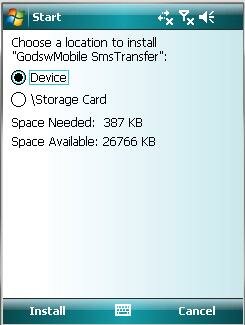
Step 4:Now installation completes. Select "OK" to continue.
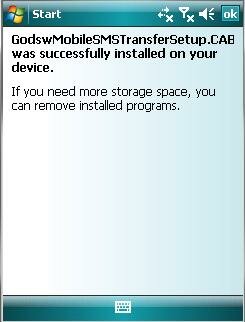 2. Transfer the SMS from your mobile to PC
2. Transfer the SMS from your mobile to PCNow let’s use the software to finish the transfer job.
Step 1: Click "start" and then select programs. You will see the follow screen
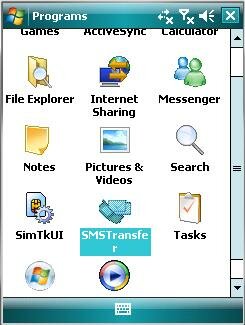
Step 2: Select the “SMSTransfer” in your mobile programs list to run it. You will see the follow screenshot
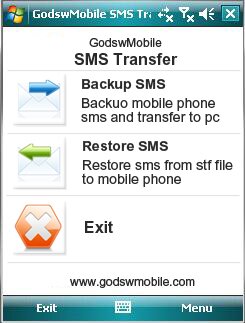
Step 3: Click on "Backup Messages" in the main interface to backup you SMS messages in mobile phone. You will see the follow screenshot
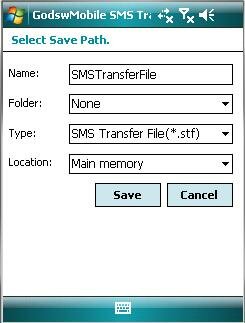
Step 4: Decide the file name, file format and location (The default setting is OK) for your SMS file and click on "Save" to start to backup process. You will see the follow screenshot.
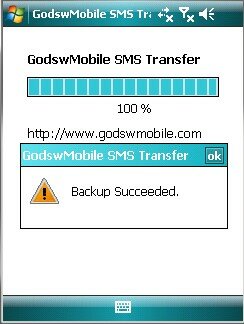
Step 5: After backup completes, all the SMS messages has been backup in a file on your phone. You can save it in your memory card or transfer it to your computer easily by ActiveSync.
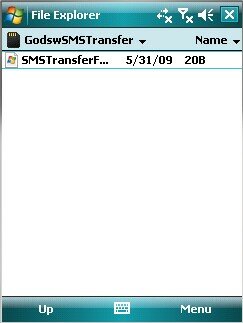 3. Manager your SMS on your desktop computer
3. Manager your SMS on your desktop computerStep 1: Transfer the SMS backup file from your mobile phone to computer by ActiveSync first. Then run the "SMSTransferManager.exe " from the zip file folder in your computer. You will see the manager main window as below
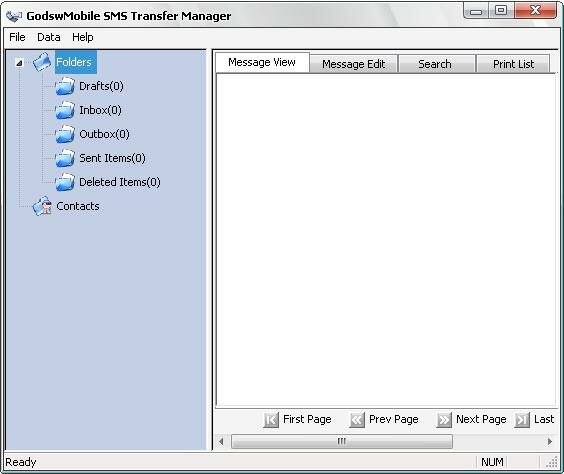
Step 2: Click “File”->”Import” and select the backup file to import your sms message to the SMS Transfer Manager.
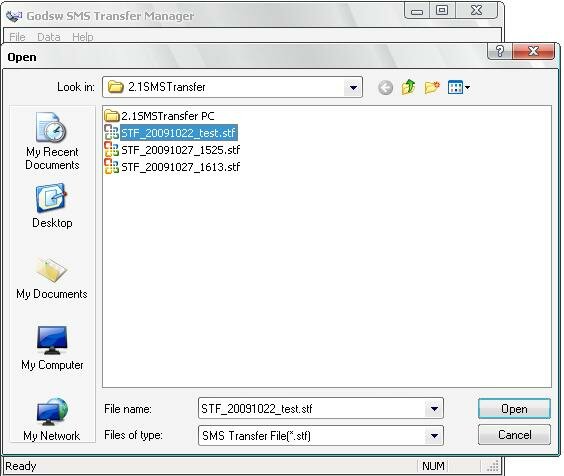
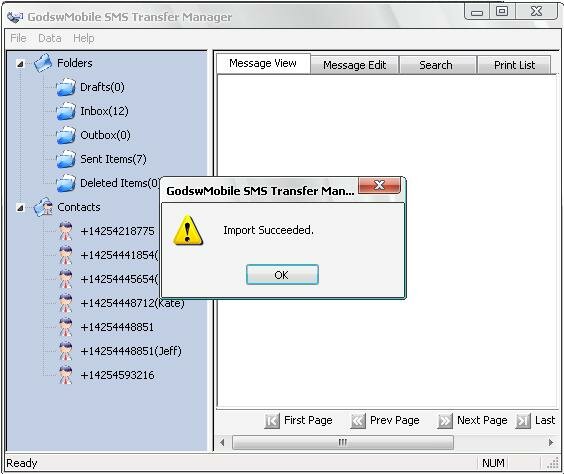
Step 3:You can see all your backup sms in your computer with SMS Transfer Manager Now!
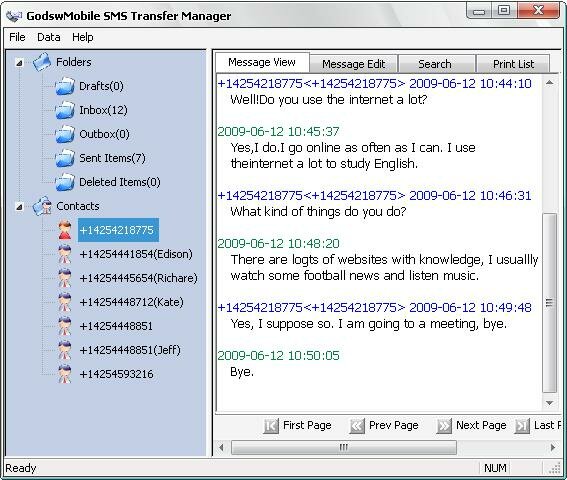
Also, you could delete some of the messages and export the sms to a new file and restore to your mobile phone.
4. Restore SMS from pc to mobileBefore backup, the mobile phone do not have any messages as a brand new phone.

Step 1: Click on "SMS Transfer" in programs list to run it.
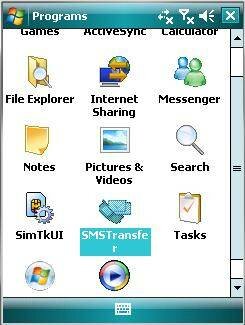
Step 2: Click on "Restore Messages" in the main interface to save your SMS messages into mobile phone.
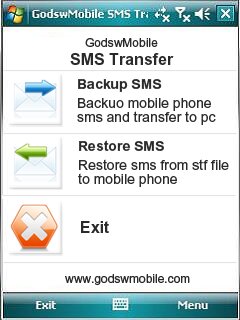
Step 3: Select and click on the stf file to be restored.
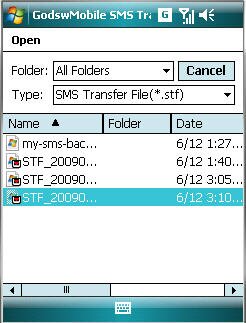

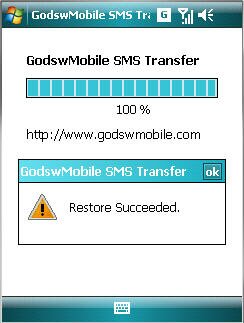
After Restore Succeed. You will see all you message come back to your phone now!
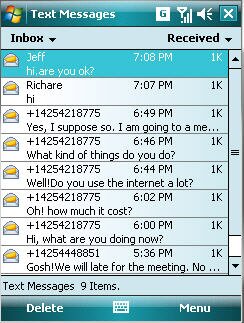
Free download
http://rapidshare.com/files/331483224/godswmobile-sms-transfer-new2010.zip